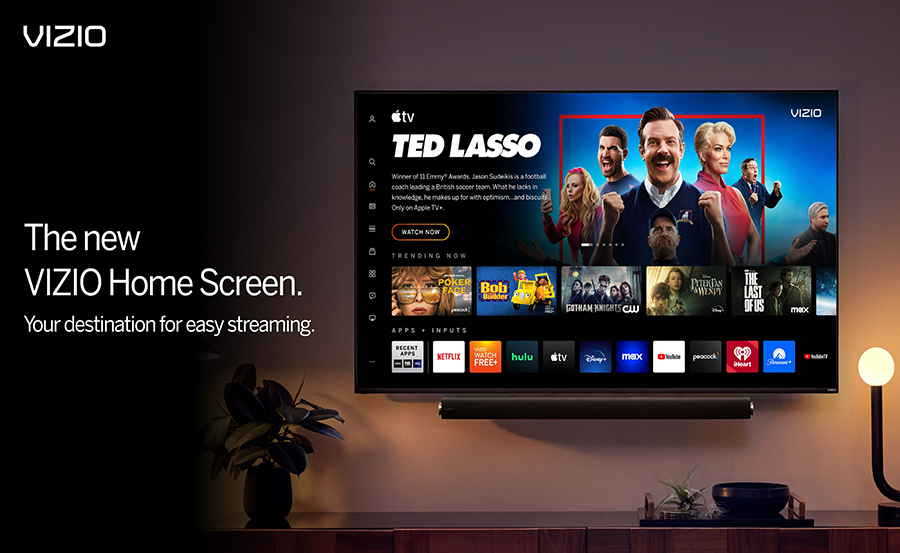When you’re all set to enjoy your favorite movie or a nail-biting sports event, nothing can be more frustrating than a frozen screen on your Vizio Smart TV. A screen freeze can be caused by various technical glitches that interrupt your entertainment. Recognizing the root cause is vital to finding a quick solution and resuming your TV time without much delay.
Before diving into potential fixes, it’s crucial to note that a frozen screen can result from both hardware and software issues. While this may sound technical, most solutions can be handled without professional help. This guide walks you through systematic steps to troubleshoot and resolve the problem effectively.
Identifying Common Causes of a Frozen Screen
Issue with Streaming TV Apps
One primary reason your Vizio Smart TV might freeze is a malfunction within streaming TV apps. Apps that haven’t been updated or are experiencing server issues can impact your TV’s performance, leading to a frozen screen.
Smart Insight:
Never miss a beat with IPTV UK, designed for flawless streaming of your favorite content.
To mitigate this, always ensure your apps are up-to-date. An outdated app may not sync well with your Smart TV, causing freezing issues. Also, consider checking online forums for any reported problems with specific apps you frequently use.
Network Connectivity Problems
Weak or unstable internet connections are another common trigger for screen freezes. Your Vizio Smart TV relies heavily on a strong network connection, especially if you’re streaming high-definition content or using IPTV service provider comparisons for your viewing.
Confirm that your Wi-Fi is working correctly by testing it on other devices. Sometimes, merely restarting the router can restore a stable connection and fix the frozen screen issue. If this doesn’t help, investigate deeper network issues such as IP conflicts or service disruptions.
Hardware Malfunctions
Cable and Port Inspections
A physical connection issue, like a loose cable or a faulty port, might also cause screen freezing. Inspect all connected cables, focusing specifically on HDMI cables, which commonly transmit both audio and video signals.
If you suspect a faulty connection, swap out the cable or use a different port on the TV. Consistently having port issues might suggest deeper hardware malfunctions that could require a professional technician’s diagnosis.
Software Glitches and Overheating
Like any device, your Vizio TV requires regular software updates to function optimally. Sometimes overlooked, these updates often come with fixes for bugs that might cause freezing.
Additionally, overheating can lead to hardware malfunctions. Ensure your TV is placed in a well-ventilated area and consider dusting it regularly to prevent overheating which might inadvertently lead to screen freezes.
Step-by-Step Troubleshooting Instructions
Power Cycle Your Vizio TV
Power cycling, or resetting, is a fundamental yet often effective solution. Here’s how you can do it:
- Turn off and unplug your Vizio TV from the power source.
- Wait a few minutes – typically, 5-10 minutes should suffice.
- Plug it back in and power on the TV.
This process helps in resetting hardware components and can often resolve temporary glitches causing the freeze.
Update the TV Software
Ensure your Vizio Smart TV is running the latest software version. Operating system updates are vital as they often include bug fixes and perform optimizations necessary for smooth operation.
- Access the ‘Settings’ menu from your TV remote.
- Select ‘System’ and then ‘Check for Updates’.
- Install any available updates and restart your TV once it completes.
Regularly updating your TV’s software can prevent future screen freezing issues by enhancing compatibility with streaming TV apps and IPTV services.
Optimize the Network Configuration
A robust network setup mitigates many of the freezing issues, especially when streaming content. Conduct a speed test to gauge your internet’s performance and take steps if it’s below par. Here’s what you can do:
- Ensure the router is placed optimally, close to the TV.
- Connect via Ethernet cable for a more stable connection if possible.
- Decrease network load by disconnecting unnecessary devices.
Investing in a quality router and possibly a Wi-Fi extender can drastically improve streaming quality and minimize screen freezing events.
Advanced Techniques to Unfreeze Your Vizio TV
Factory Reset as a Last Resort
When all else fails, consider a factory reset. This measure should be a last resort, as it erases all settings and saved data, returning the TV to its original state when first purchased.
- Navigate to the ‘Menu’ and select ‘System’.
- Choose ‘Reset & Admin’.
- Select ‘Reset TV to Factory Defaults’ and confirm your choice.
Remember to back up important data if possible. You will need to reinstall apps and reconfigure settings afterward.
Troubleshooting with Vizio Support
If your Vizio TV continues to freeze after performing the steps mentioned, it may be time to contact Vizio support. Their services can offer specialized troubleshooting tips or suggest hardware repairs if needed.
For an interactive experience, you can also utilize Vizio’s online support resources. They provide comprehensive guides and forums where users share their experiences and solutions to similar problems.
Exploring Alternatives to Streaming on a Frozen Screen
While Vizio Smart TVs offer superior IPTV entertainment options, persistent freezing issues can push you to look into alternative solutions. Understanding your preferences and expectations can guide you in exploring different IPTV service providers and ensuring you get the best of streaming entertainment.
Compare IPTV service providers frequently to determine which offers align with your viewing habits and ensure the best content experience. Entertainment shouldn’t come with the annoyance of technical difficulties, and alternatives exist that prioritize user satisfaction and reliability.
Experience Seamless Entertainment Again
Having a frozen screen shouldn’t strip away your enjoyment of endless streaming entertainment. By understanding the problem and actively addressing it, you reclaim your viewing experience. Whether it’s updating an app or consulting support, simple steps can often lead to significant fixes, allowing you to explore the best in IPTV entertainment with ease.
Every solution starts with understanding the problem. With these insights, you’re prepared to tackle a frozen screen head-on, ensuring your Vizio Smart TV remains a source of enjoyment, not frustration.
FAQ Section

Why does my Vizio Smart TV keep freezing?
Various factors can cause freezing, including issues with streaming TV apps, weak network connections, outdated software, and potential hardware malfunctions. Investigating these areas can help resolve the problem.
Can I fix a frozen screen without technical expertise?
Yes, you can address most causes of a frozen screen by following simple troubleshooting steps such as power cycling, software updates, and ensuring strong network connectivity without needing technical expertise.
Will a factory reset delete everything on my TV?
A factory reset will remove all personal settings and downloaded apps, returning the TV to its original state. It’s advisable to use this solution only when necessary and to back up your data if possible.
How can I improve my IPTV streaming experience?
To enhance IPTV streaming, ensure a stable and fast internet connection, regularly update your software and apps, and consider reviewing current IPTV service provider offerings for optimal content enjoyment.
Essential Steps for Successful IPTV Installation on Samsung Smart TVs