In the world of streaming and smart TV, the Xiaomi Mi Box stands as a popular choice for many enthusiasts. Whether you’re looking to explore the best in IPTV entertainment or streamline your TV app usage, understanding how to effectively connect Bluetooth devices can enhance your experience significantly. In this guide, we’ll navigate through the steps to seamlessly connect your Xiaomi Mi Box to various Bluetooth peripherals, ensuring you get the most out of your setup.
Understanding Your Xiaomi Mi Box
The Xiaomi Mi Box is a powerhouse for streaming, known for its user-friendly interface and robust compatibility with various apps. It allows users to access numerous streaming TV apps, providing a gateway to endless entertainment options. Before diving into the Bluetooth connection process, it’s crucial to understand the key features that make the Mi Box popular among consumers.
With its Android TV OS, the Mi Box offers a plethora of customization options and integrates easily with a wide range of devices. The ability to connect to external devices such as speakers or headphones via Bluetooth further enriches the user experience, making it a preferred choice for modern home entertainment setups.
Streaming Tip:
Never miss your favorite matches with IPTV for sports streaming, offering crystal-clear live coverage.
Preparing Your Xiaomi Mi Box for Bluetooth Connection
Before you can connect your Xiaomi Mi Box to a Bluetooth device, a few preparatory steps will ensure a smooth process. It’s not just about turning on Bluetooth; there are nuances that, if properly followed, can prevent minor frustrations later on.
Start by ensuring your Mi Box is updated with the latest software version. This can be done through the settings menu under “About” where you’ll find the option to check for updates. Keeping the system current can resolve many compatibility issues you might encounter with Bluetooth devices.
Ensuring Power and Connectivity
One often overlooked step is ensuring that both the Mi Box and the Bluetooth device have sufficient battery life. While it might seem trivial, power issues can cause disruptions or prevent connections from being established. Once confirmed, enable the Bluetooth feature on your Mi Box through the settings menu under the “Remote and Accessories” section.
Initial Setup of Bluetooth Devices
Prepare your Bluetooth device by fully charging it and placing it in pairing mode. This is typically done by pressing a button marked with a Bluetooth symbol, but processes can vary by manufacturer, so a quick glance at the manual might be necessary if you face difficulties.
Step-by-Step Guide to Connecting Bluetooth Devices
Connecting your Bluetooth device to the Xiaomi Mi Box is a straightforward process if you follow these steps carefully. Let’s walk through the process, ensuring a successful connection.
Pairing Your Devices
Once both devices are ready, navigate to the “Add Accessory” option within the “Remote and Accessories” settings on your Mi Box. Your device will begin searching for nearby Bluetooth devices. From here, select your device from the list. If prompted, confirm the pairing request that appears.
Troubleshooting Connection Issues
If your devices fail to pair, don’t fret. Begin by restarting both the Mi Box and your Bluetooth device. Often, simple restarts can resolve connectivity hiccups. Also, ensuring that Bluetooth is enabled on both devices and that they are in proximity can prevent these minor disruptions.
Common Pitfalls and How to Avoid Them
During the pairing process, it is crucial to maintain a reasonable distance between the Mi Box and your device. Interference from other electronics or even physical obstructions can impede the connection. It might sound simplistic, but ensuring clear lines without interferences can enhance performance.
Maximizing Your Bluetooth Experience
Once connected, optimizing your Bluetooth settings can further enhance your experience. Fine-tuning your device options can make all the difference in achieving superior audio quality and seamless streaming.
Adjusting Audio Settings
On your Mi Box, head over to the audio settings to tweak the sound according to your preference. Options like adjusting latency or balancing different sound levels ensure your auditory experience is second to none, whether you’re watching a movie or listening to music.
Integrating with Streaming TV Apps
Many streaming TV apps offer premium audio experiences. Check app-specific settings as some, like Netflix and Amazon Prime Video, offer enhancements tailored for Bluetooth devices. Utilizing these can maximize the output of your connected accessories.
Advanced Tips for Enthusiasts
If standard connections aren’t cutting it, delve into a deeper understanding of your hardware’s capabilities. This section explores advanced techniques and unconventional methods to push the boundaries of typical Bluetooth setups.
Exploring Alternative Bluetooth Devices
Consider experimenting with different brands of Bluetooth speakers or headphones that might offer features specifically honed for smart TV setups. Brands like Bose or Sony provide flagship models with superior sound quality tailored for this purpose.
IPTV Service Provider Comparison
For those interested in IPTV services, comparing providers can open doors to a broader spectrum of entertainment. Well-integrated IPTV services often sync smoothly with Bluetooth setups, enhancing your viewing experience.
Explore the Best in IPTV Entertainment
Your Mi Box enriches streaming possibilities, bringing a world of IPTV content to fruition. Engage with different providers to discover unique offerings; diversity can provide a fresh perspective on entertainment, keeping the content thrilling and varied.
Final Thoughts and Additional Resources
Embarking on a Bluetooth connectivity journey with your Xiaomi Mi Box can be as straightforward or as complex as you make it. With careful attention to device readiness, compatibility checks, and leveraging advanced tips, your streaming setup can become a well-oiled machine. Dive into community forums and tech blogs for tips and tricks not covered here, as user-shared experiences are invaluable resources.
Frequently Asked Questions
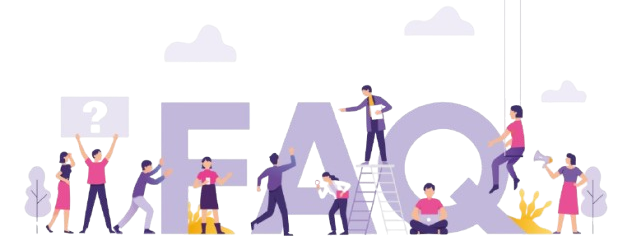
Why won’t my Xiaomi Mi Box pair with my Bluetooth speaker?
Ensure Bluetooth is enabled on both devices and that they are close enough to establish a connection. Also, check for any potential software updates that might rectify connectivity issues.
Can I connect multiple Bluetooth devices to my Xiaomi Mi Box simultaneously?
Generally, the Mi Box supports only one Bluetooth device at a time for direct connections. However, using a third-party Bluetooth hub can enable multiple device connections.
Is there a significant delay when using Bluetooth headphones with streaming TV apps?
Latency can vary based on the headphones used and the specific app. Modern headphones minimize delay, but adjusting audio settings on your Mi Box can further reduce any noticeable lag.
What should I do if the audio quality is poor after connecting a Bluetooth device?
First, try repositioning your device to avoid interferences. Also, explore the audio settings within your Mi Box and any additional options available in the specific streaming TV app to enhance sound quality.
Are there specific brands of Bluetooth devices recommended for the Xiaomi Mi Box?
While the Mi Box is quite versatile, brands like JBL, Sony, and Bose are renowned for providing Bluetooth devices with high compatibility and superior sound, making them popular choices among users.
Secure Streaming: Protecting Your Data on Enigma IPTV Device


