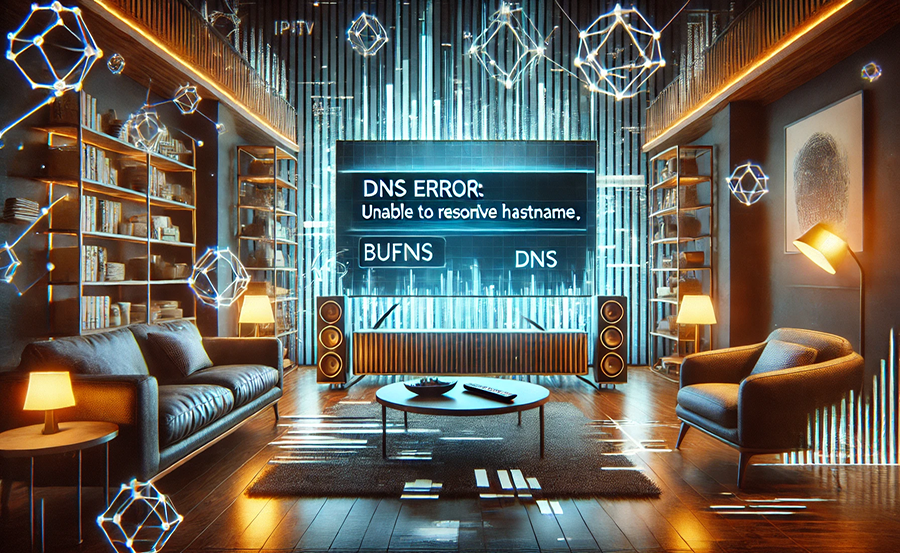Internet Protocol Television (IPTV) has revolutionized the way we consume television content, offering flexibility and a plethora of channels via the internet. However, like any technology, IPTV isn’t immune to hiccups, with DNS errors being a common issue that can disrupt your streaming experience. In this detailed guide, we’ll explore practical strategies for fixing DNS errors in IPTV and ensuring smooth viewing.
Understanding DNS and Its Role in IPTV
The Domain Name System (DNS) acts as the internet’s phonebook, translating human-friendly domain names into IP addresses that computers use to identify each other on the network. For IPTV, DNS plays a pivotal role in directing streaming requests to the correct servers.
If your DNS settings aren’t configured correctly, you might face difficulties accessing IPTV services, leading to interrupted streaming or the inability to connect to channels. Understanding how DNS works is crucial for troubleshooting. Let’s dive into this further.
Pro Insight:
Stream seamlessly across devices with IPTV service in Canada, offering unmatched stability and content variety.
Basic Concepts of DNS
At its core, DNS consists of several components, including domain names, IP addresses, and DNS servers. Each domain name is associated with an IP address, and DNS servers are tasked with this translation process. In IPTV, a stable DNS ensures that your streaming device communicates efficiently with service providers.
Most internet service providers automatically assign DNS servers, but there can be situations where these default servers don’t perform optimally for IPTV services. This leads us directly to the common DNS issues encountered by IPTV users.
Common DNS Errors in IPTV
IPTV users often report problems such as buffering, channels failing to load, or the dreaded “DNS server not responding” message. These issues can arise from multiple factors, including network congestion, misconfigured DNS settings, or ISP-related problems.
Tackling these errors requires a systematic approach. By assessing and tweaking a few settings, you can significantly enhance your IPTV performance.
Steps to Fix DNS Errors in IPTV
Resolving DNS errors involves a series of troubleshooting steps, from checking your connections to modifying DNS server settings. These solutions are accessible, even for those with limited technical expertise.
Check Your Network Connection
Begin by ensuring your internet connection is stable. An unstable or weak connection is often mistakenly identified as a DNS issue, when the actual problem is connectivity.
- Check your router’s connection to ensure it’s receiving a consistent signal.
- Verify that your streaming device is connected to the correct Wi-Fi network.
- Consider a wired connection for improved stability.
Once you’ve confirmed your network is functioning properly, we can move on to checking the DNS settings.
Modify DNS Settings
If you’re still encountering issues, modifying your DNS settings can often provide a solution. Opt for publicly available DNS servers, such as Google’s (8.8.8.8 and 8.8.4.4) or Cloudflare’s (1.1.1.1). These servers tend to offer faster and more reliable connections.
Changing DNS settings involves accessing your router’s interface through a web browser, logging in, and updating the DNS entries in the relevant section. Remember, every router’s interface looks a bit different, so you might need to consult your specific router’s manual for detailed steps.
Router DNS Configuration
Access your router’s admin page by typing its IP address into your browser’s address bar (often 192.168.1.1 or similar). Log in with your credentials, which are typically labeled on the router itself.
Locate the DNS settings, likely in the network settings or advanced settings section. Replace the existing DNS with a public one and save the changes. Restart your router to ensure the new settings take effect.
- Restart your device after configuring the new DNS settings.
- Test the IPTV service to confirm the error is resolved.
Testing IPTV Connections
After making these changes, testing your IPTV connection is essential to verify the problem is addressed. Keep an eye for any persistent issues during this phase, as they might indicate a need for further adjustments.
Utilizing Streaming TV Apps
Test the IPTV service using popular Streaming TV apps. These apps often have built-in diagnostics tools that you can leverage to troubleshoot lingering issues. Make sure to update your apps regularly to benefit from the latest fixes and improvements.
An interesting approach is to test different apps to compare results, ensuring that the DNS changes have positively impacted your viewing experience.
Contacting Your IPTV Service Provider
If issues persist, it might be time to contact your IPTV service provider for support. They may offer additional insights or solutions for DNS-centric problems. Providers keep a log of known DNS issues and can provide tailored advice or server settings specific to their services.
As you explore various providers, conducting an IPTV service provider comparison can also unearth options that offer superior infrastructure, potentially preventing such issues in the future.
Enhanced Solutions for Persistent DNS Challenges
In some cases, basic fixes aren’t enough. For those experiencing continual DNS issues, several advanced solutions can enhance stability and performance.
Utilizing VPN Services
A Virtual Private Network (VPN) can be beneficial in addressing DNS problems, particularly if they’re being caused by ISP restrictions or throttlings. By encrypting your internet traffic, a VPN can bypass such barriers, providing a smoother streaming experience.
When selecting a VPN, ensure it’s optimized for streaming to avoid additional complexity or slowdowns.
Exploring Premium IPTV Options
If DNS errors remain a regular nuisance, consider exploring the best in IPTV entertainment offerings from premium providers. These services often come with enhanced support and infrastructure better suited for consistent, high-quality streaming.
While these options may come at a higher cost, the potential benefits in reduced downtime and improved viewing experiences often justify the investment.
A Touch of Advice for the Tech-Savvy
For users comfortable with advanced settings, exploring custom DNS setups offers another layer of control. Tools like DNS Benchmark can assist in identifying the fastest option for your specific location.
Remember to document any changes made to easily revert them if necessary. Experimenting with settings can yield significant improvements, but it also carries the risk of causing new issues.
Monitoring ISP Performance
Sometimes, the underlying issue is tied to your internet service provider. Monitoring tools can help track your ISP’s performance and identify trends or patterns in connectivity that might correlate with DNS issues.
Armed with this data, you can make informed decisions, including potentially switching providers if persistent problems persist.
Creating Seamless IPTV Experiences
Our exploration into fixing DNS errors in IPTV reveals a blend of straightforward solutions and advanced techniques all aimed at enhancing your viewing. Addressing DNS issues not only restores functionality but ensures that you can enjoy IPTV as it was intended: seamlessly and without interruption.
This journey of diagnosis and resolution not only improves technical resilience but enhances user confidence, empowering consumers to navigate and rectify potential issues in today’s digital landscape.
Frequently Asked Questions
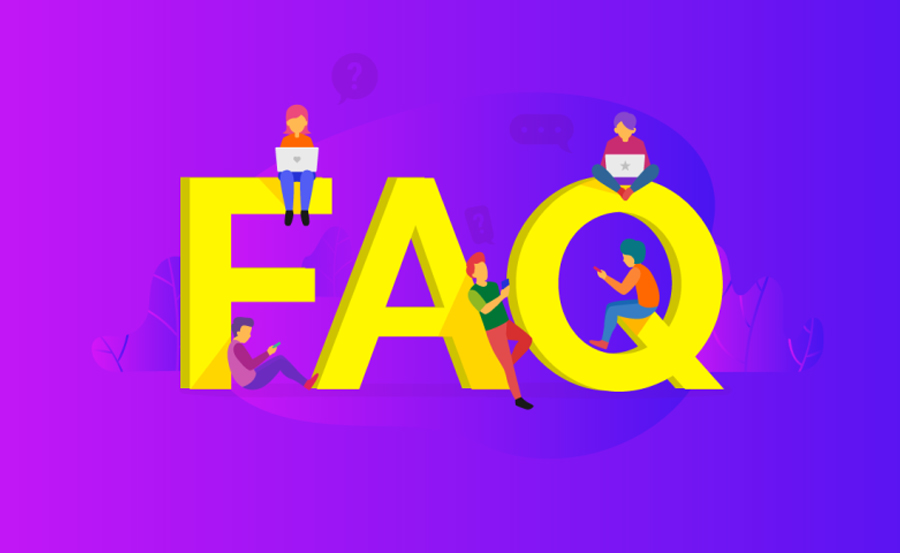
What exactly is DNS, and why is it important for IPTV?
DNS stands for Domain Name System. It’s important for IPTV because it translates domain names into IP addresses, enabling your streaming devices to communicate correctly with IPTV servers.
Why do DNS errors occur in IPTV?
DNS errors can occur due to incorrect settings on your device or router, network congestion, or issues with your ISP’s assigned DNS servers not optimized for streaming.
Can I use any DNS setting for IPTV?
While you can use a variety of DNS servers, opting for reputable public options like Google’s or Cloudflare’s is usually recommended to ensure better performance and reliability.
How do I change DNS settings on my router?
Access your router’s admin interface using its IP address, log in, and navigate to the DNS settings. You can then update to your desired DNS servers and apply the changes.
Do all IPTV services require custom DNS settings?
No, not all IPTV services require custom DNS configurations, but tweaking these settings can significantly improve performance and resolve connectivity issues in some cases.
Is a VPN necessary for fixing DNS errors in IPTV?
While not always necessary, a VPN can help if your DNS issues stem from ISP restrictions. It encrypts your internet traffic, potentially bypassing restrictions that cause DNS problems.
what is Perfect Player and how can install?